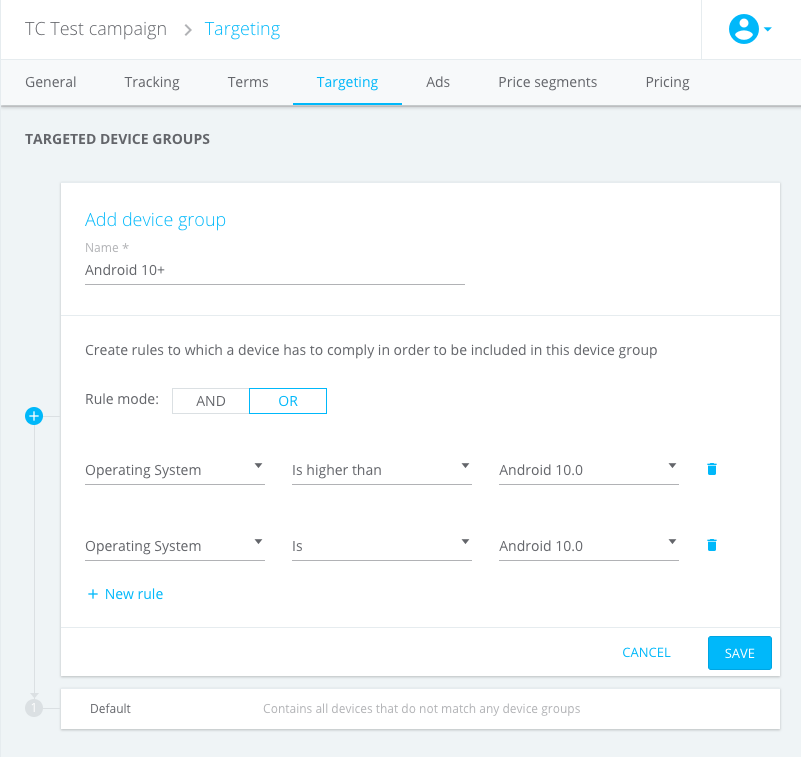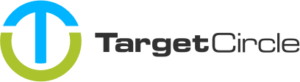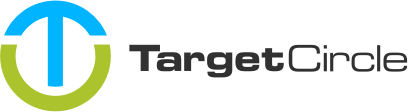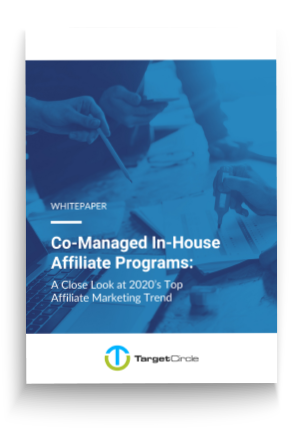You can use targeting settings to create target audiences for which you can specify a price in the Pricing tab. We support geo targeting based on country and device targeting based on device groups. You can select countries and create device groups on the Targeting tab when editing an Offer. In this section you are only defining the countries and device groups you want to set a separate price for. Keep in mind that you still have to use the defined countries and device groups in a price combination before anything actually happens.
To get started, navigate to Marketplace in our sidebar navigation and select the Offer you want to edit, then go to the Targeting tab:
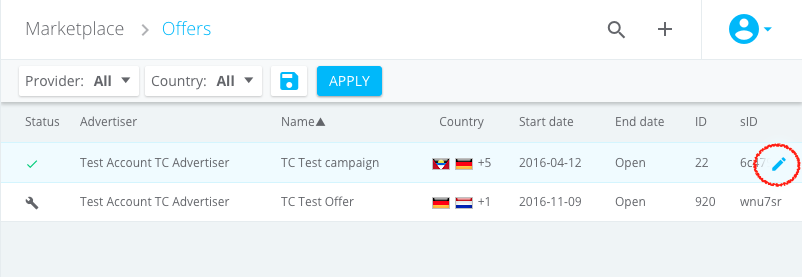
Select targeted countries
The targeted countries section consists of two boxes. In the first box you can select multiple countries you want to target. The left side contains a searchable list of all countries and the right side shows all countries that are selected. The second box represents all other countries that you did not select. We refer to these countries as Rest of the world and you can also use this option when you are creating a price combination.
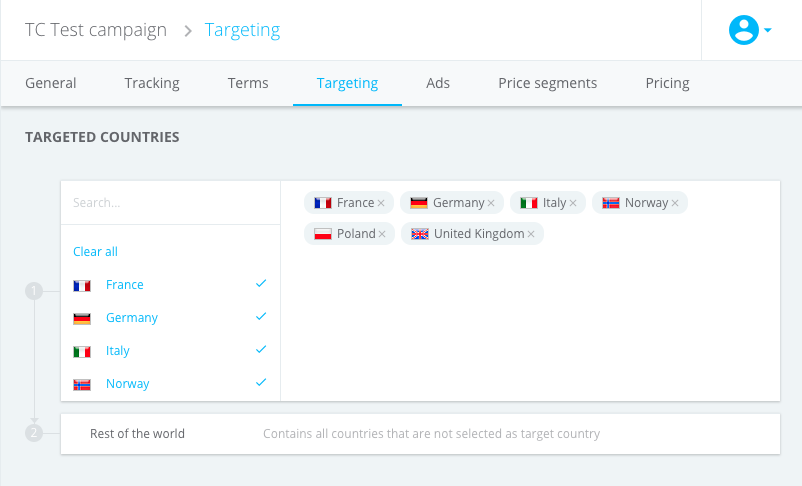
How we determine the country
By default our geo targeting is using the user country that was saved with either the impression (for post-impression transactions) or the click (for post-click transactions). We are not using the country that we saved with the transactions because this value is incorrect when you are using postback tracking (also know as: server-to-server tracking). It is possible to override this default by adding country as parameter to our tracking pixel or postback URL. This country parameter accepts 2 character ISO codes (see: ISO 3166-1 Alpha-2).
Create device groups
Device targeting in our platform is done through device groups. Device groups consist of a set of rules against which your incoming traffic is evaluated. Whenever the rules are matched the device group is allocated and it’s price will apply. In case you have created multiple device groups, the sorting order becomes important. Our platform tries to match the device group on top first, if it doesn’t match it works its way down the list. At the bottom of the list there is always a Default device group that functions as catch-all in case none of your custom groups are matched. You can also use the default device group when creating a price combination.
To create a new device combination click the Add device group link. Start by giving the device group a name. The name is visible for your Publisher and so we advice to use a name that clearly represents the rules you intend to set up (e.g. “Android 7+” or “iPad iOS 9.x”). Next you need to specify the rule mode that will apply. In the AND mode the incoming traffic needs to match ALL of the rules, in the OR mode the incoming traffic needs to match ANY of the rules.
After you’ve decided on the right rule mode, you can create your rules. Rules consist of three parts: a device attribute, an operator and a value. You can setup device groups based on the following device attributes:
-
Device Type
Contains a predefined set of values: “desktop”, “mobile”, “tablet” and “other” -
Device Brand
For example: “Apple” or “Samsung” -
Device Model
For example: “iPhone X” or “Galaxy S9” -
Operating System
For example: “iOS 11.4” or “Android 10.1”, besides specific versions each Operating System also has a catch-all, for example: “Android (All Versions)” -
Carrier
For example: “VODAFONE” or “T-MOBILE” -
Connection type
Contains a predefined set of values: “Cable/DSL”, “Cellular”, “Corporate” and “Dailup”
Below an example of a device group for Android devices with version 10.0 or higher: