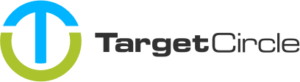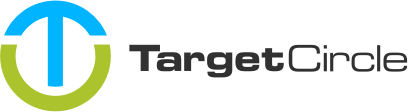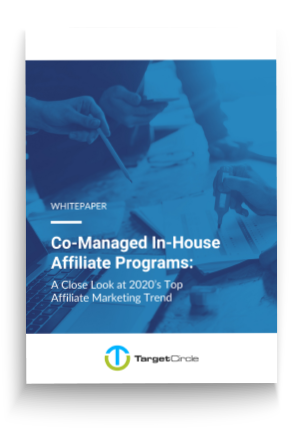Target Circle allows you to edit many transactions through an uploaded CSV file. This can be very useful for editing the pricing data of transactions, for example for partially returned sales.
Attributes that can be edited
The CSV allows you to edit to following attributes of a transaction:
-
Transaction amount
-
Commission
-
Payout
-
Status (incl. decline reason)
Preparing the CSV file
The CSV file should have the following columns, separated by a ,:
-
ID
should match theTransaction ID (System)column in the transaction report -
Currency
three-letter currency codes according to ISO standard -
Transaction amount
must use a.as decimal separator. Important note: if you don’t include this column in the CSV file, the system will assume all values to be0.00 -
Commission
must use a.as decimal separator -
Payout
must use a.as decimal separator -
Status
accepts the following values: accepts:pendingapproveddeclinedapproved, invoicedapproved, paid inapproved, paid out -
Decline reason
required if the transaction status isdeclined.Accepts all strings.
Transactions from the CSV file are matched to transactions in the system through the Transaction ID (System). This is an internal ID and therefore you should start by downloading the transactions that you want to edit from the platform. Make sure you add all the columns you want to edit plus the Transaction ID (System) to the report before downloading the transactions.
The columns in the uploaded CSV file are recognised by the name. So the order in which they appear is irrelevant but they should be spelled exactly as above.
Now you can edit all the values of the transactions as you wish. Keep in mind that all numbers should use a . as decimal separator.
Uploading the CSV file
The CSV file can be uploaded on the transaction report page by clicking the bulk-edit icon:

That will trigger a modal to be opened where you can either drop the file or select it with the file browser:
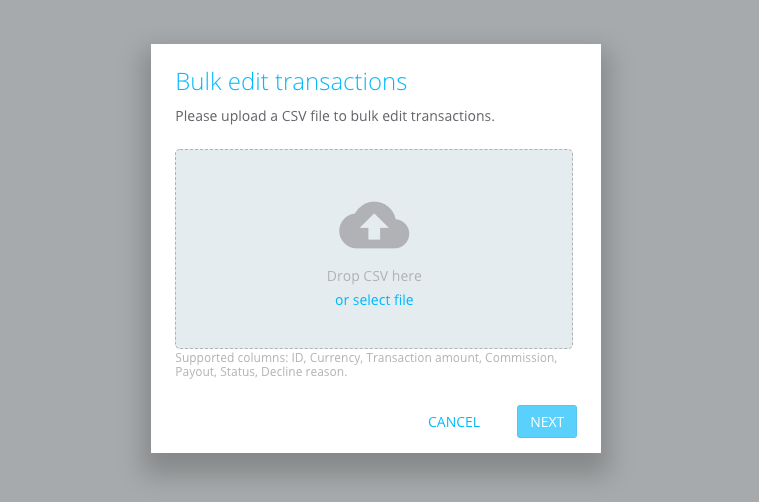
After selecting and uploading the CSV file you go to the next step which provides an summary of the uploaded transactions:
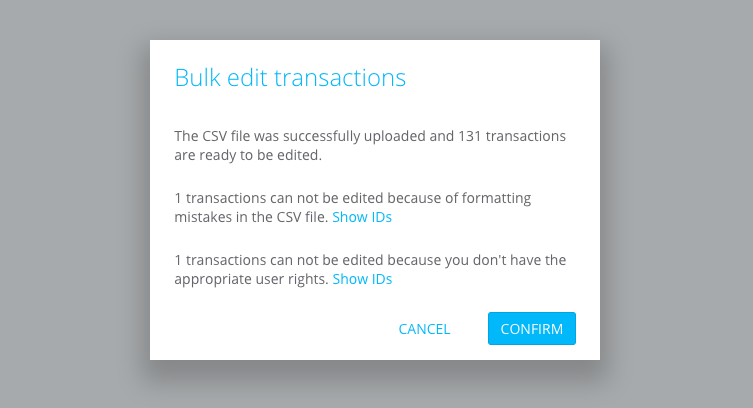
The transactions are divided in three categories:
-
Ready to be edited
These are the transactions that passed all validations. -
Formatting mistakes
These are transactions that can’t be edited because something in the formatting is not right. If you clickShow IDsyou will get a list with the IDs. You can check those IDs in the CSV uploaded to the system. -
Restricted user rights
These are transactions that can’t be edited because you don’t have the appropriate user rights to edit them. If you clickShow IDsyou will get a list with the IDs. Most likely those IDs belong to an Offer that you don’t have access to.
If you are happy with the provided summary, you can confirm the changes. This will edit the transactions in the background. In case you are editing a large amount of transaction (1000+) it can take several minutes before the transaction report is reflecting the changes.