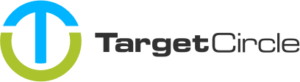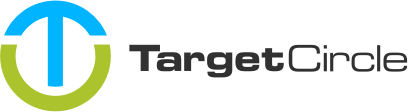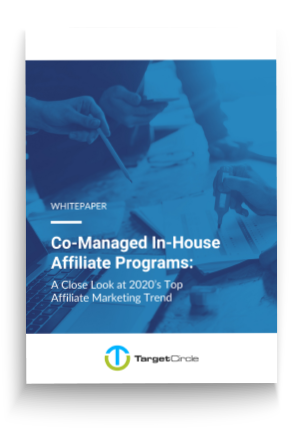As a provider it is possible to set up a branded sign in and sign up gateway for your clients.
Setting up the branding
You are able to customize the logo, favicon, background and primary color of the gateways.
-
Logo: we recommend using a PNG file with a transparent background and a minimum resolution of 200×60 px.
-
Favicon: we recommend using a 32×32 px PNG file.
-
Background: this can either be a custom gradient or an image. If you choose an image we recommend using a minimum resolution of 1920×1080 px.
-
Color: make sure the color has enough contrast on a white background.
Here is an example how your gateway can look like and what you can customize:
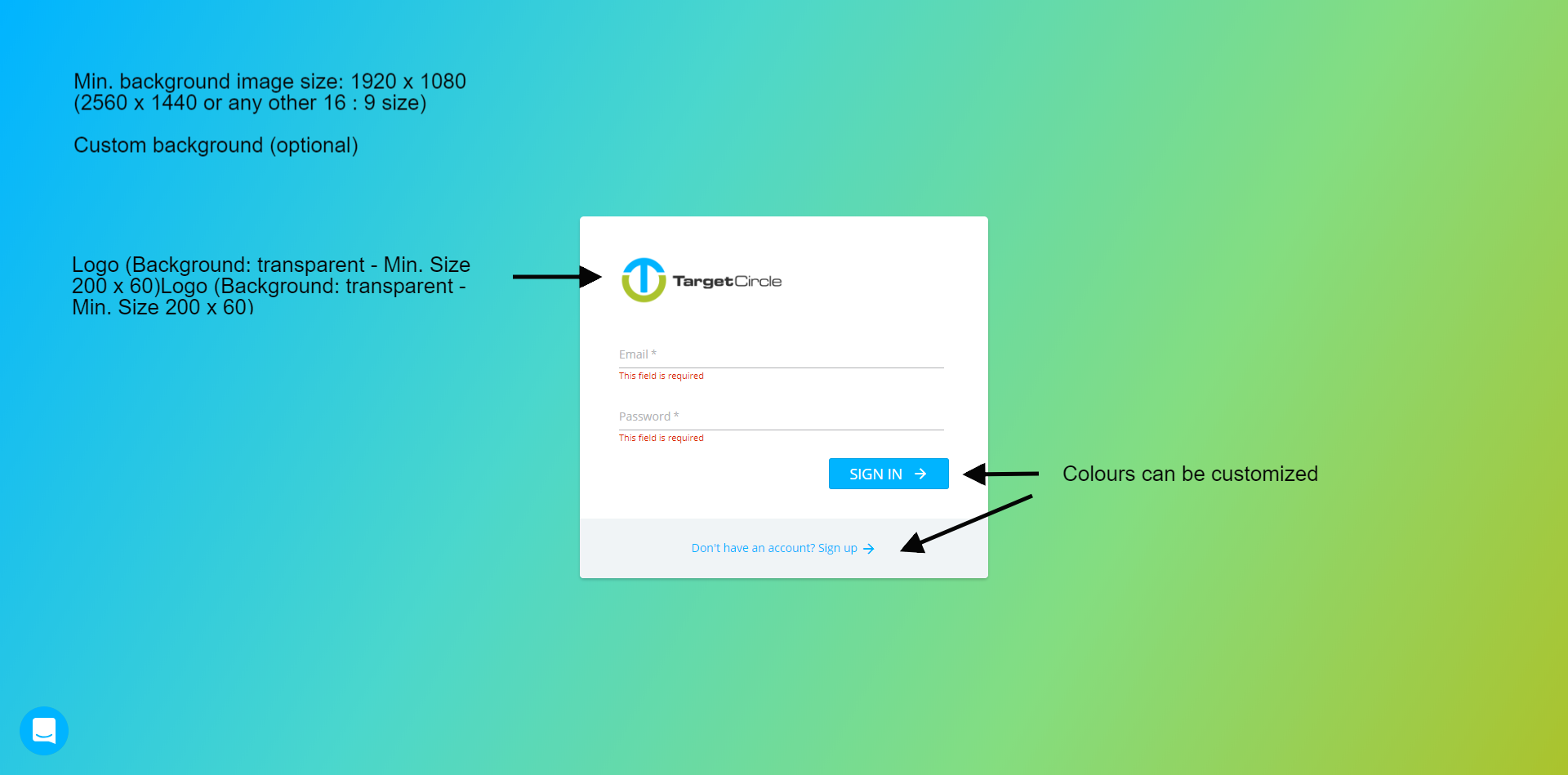
Using a custom domain
It is also possible to customize the domain of the gateway. When your clients use that domain to sign in, they we keep seeing that domain in the address bar when using our platform.
Create CNAME
To use a custom domain, you need to login to your DNS provider (e.g. GoDaddy, Cloudflare, DNSimple or Route53, etc.) and create a CNAME record with the following settings:
-
Type: CNAME
-
Host: The subdomain you want to use (e.g.
appif you want to useapp.yourdomain.com) -
Value:
provider-ssl-38626621.eu-west-1.elb.amazonaws.com
Important: Keep in mind that DNS changes can take up to 72 hours to take effect, however they typically happen much faster.
Request SSL certificate
It is important to use a secured connected when your clients sign in or up. Therefore we need to request an SSL certificate we can use for the subdomain you used when creating the CNAME. We can request and manage the SSL certificate on your behalf. Please contact your account manager for this.